How to Make Social Media Video Production Easy with PowerPoint
Social media has become a powerful tool for businesses and individuals alike to connect with their audience and share their message. One of the most engaging types of content on social media is videos, and PowerPoint can be a surprisingly effective tool for creating social media videos. In this blog post, we will explore how you can use sflow.io to convert your PowerPoint presentations into video presentations, edit the script using AI-generated content or your own creativity, and then embed or post the videos on social media platforms like YouTube.
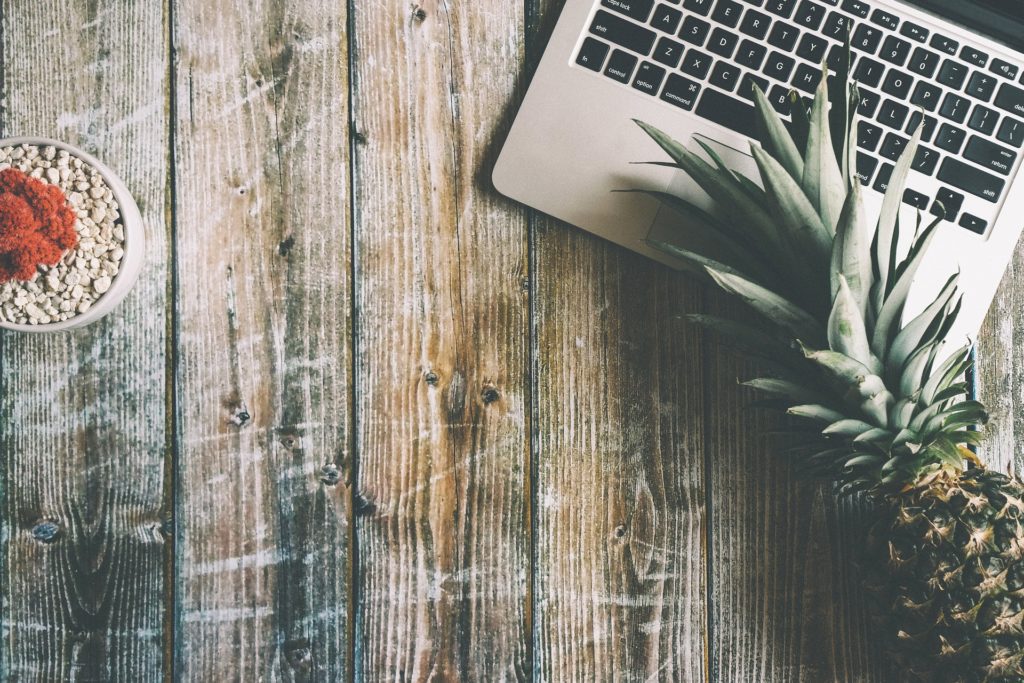
4 Simple Steps.
Step 1: Convert PowerPoint into Video Presentation using sflow.io.
Sflow.io is a user-friendly and efficient online platform that allows you to easily convert your PowerPoint presentations into video presentations. Simply upload your PowerPoint file to sflow.io and follow the instructions to convert it into a video format. You can choose from various video formats such as MP4, AVI, and MOV, depending on your preference and the social media platform you plan to share the video.

Step 2: Edit the Script or Let AI Generate the Script.
Once you have your PowerPoint presentation converted into a video format. You can edit the script to make it more engaging and relevant to your audience. You can use sflow.io’s built-in script editing tools to customize the text. Such as adding voiceovers, or even letting AI generate the script for you. Sflow.io uses advanced natural language processing technology to automatically generate video scripts based on your PowerPoint content. It saves you time and effort in writing the script from scratch.
Step 3: Embed the Video Presentation on Social Media or Blog Post.
After editing the script, you can now embed the video presentation on social media platforms or your blog post. Many social media platforms such as Facebook, Twitter, and LinkedIn allow you to directly upload videos. Or share links to videos hosted on external platforms like YouTube. Simply copy the video link generated by sflow.io and paste it into your social media post or blog post. You can also customize the video thumbnail, title, and description to optimize it for social media engagement.
Step 4: Convert Video into MP4 and Post it on YouTube.
Another popular option for sharing social media videos is YouTube, which is the second largest search engine after Google. You can use sflow.io to convert your video presentation into an MP4 format, which is the recommended format for YouTube uploads. Once you have the MP4 video file, you can create a YouTube channel if you don’t have one already, and upload the video to your channel. Be sure to optimize the video title, description, and tags with relevant keywords to help users find your video in search results.
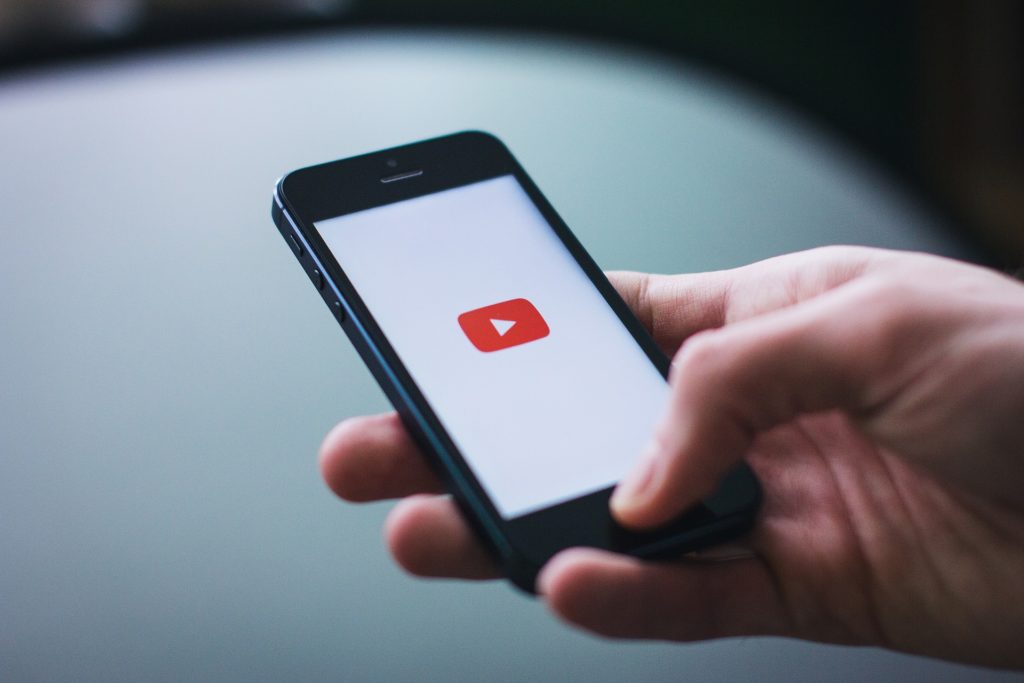
Conclusion
Creating social media videos with PowerPoint using sflow.io can be creative. It is an effective way to share your message and engage with your audience. By converting your PowerPoint presentations into video presentations, editing the script using AI-generated content, or your own creativity. Then, embedding or posting the videos on social media platforms or YouTube. You can leverage the power of videos to boost your online presence and connect with your target audience. Give it a try and start creating engaging social media videos with PowerPoint today! Signup for Sflow.io video presentation today and start making your own video.