How to Create a Video Presentation in PowerPoint
Do you want to create a captivating video presentation to engage your audience and convey your message effectively? PowerPoint is a powerful tool that can help you create visually appealing slides with engaging content. In this blog, we will walk you through the steps to create a video presentation in PowerPoint, and then how to convert it into a video using Sflow.io, a video presentation platform that offers AI text-to-video support. This article focuses more on making PowerPoint. Another article in the serial focuses more on using Sflow.io which we have the link to at the end of the article. So, let’s get started!

Step 1. Creating the PowerPoint Slides
Open PowerPoint and create a new presentation or open an existing one. Choose a design template that fits the theme of your presentation, or customize the slides with your own colors, fonts, and images. Remember to keep the design clean and visually appealing, with a consistent layout throughout the presentation. There are also many PowerPoint templates available on the web.
Step 2: Adding Content to Slides
Once you have created the slides, it’s time to add the content. Keep the text concise and use visuals such as images, charts, and diagrams to support your message. Remember to use bullet points or short phrases instead of lengthy paragraphs, and use fonts that are easy to read.
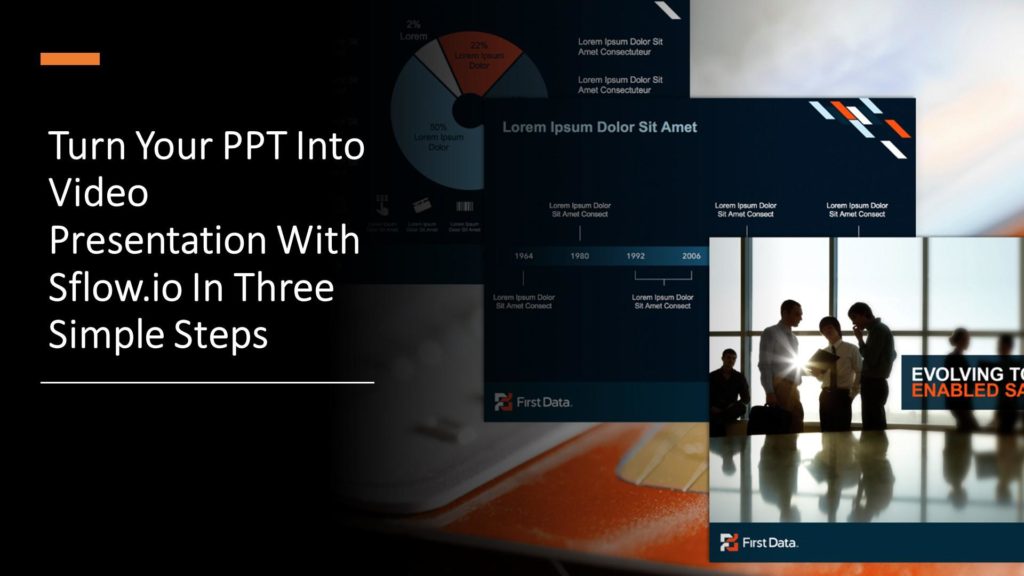
Step 3: Narrating the Script
To make your video presentation more engaging, you can add a narrative script to each slide. This will help you convey your message effectively and guide your audience through the presentation. You can hide the narrative text behind pictures or other visual elements on the slide to make it more visually appealing
Step 4: Converting PowerPoint to Video using Sflow.io
Once you have created your PowerPoint slides and added the narrative script, it’s time to convert your presentation into a video using Sflow.io, a video presentation platform that offers AI text-to-video support. Sflow.io allows you to customize the text-to-speech voice, language, and other settings to create a professional-looking video presentation.
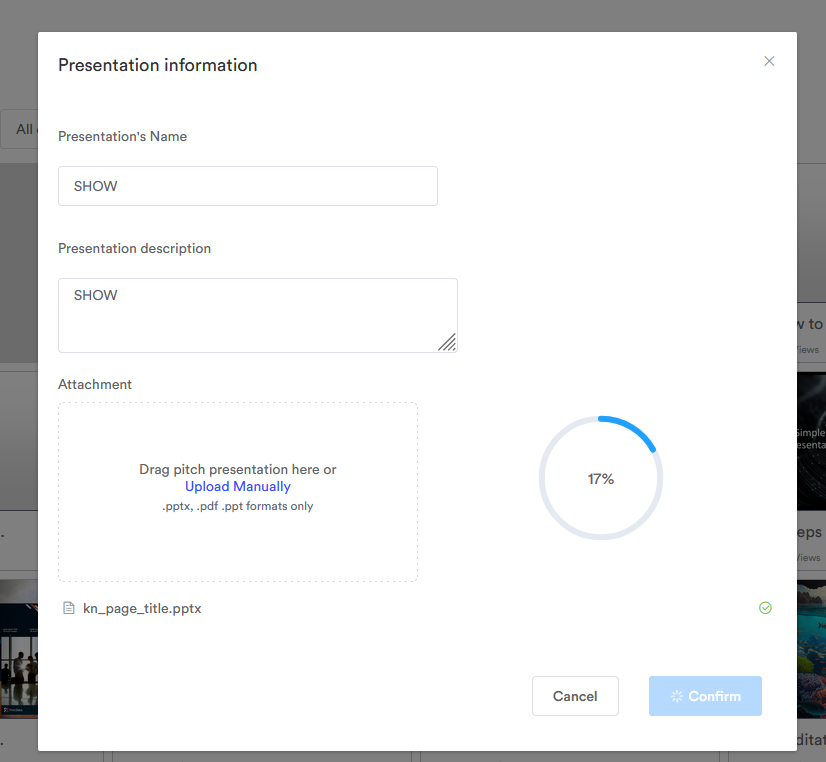
Conclusion
Create the video presentation from PowerPoint including the steps to create the initial PowerPoint or use existing PowerPoint. There are many resources available on PowerPoint techniques that can be found on YouTube or other websites. Here is one of that articles: Tips for Making Effective PowerPoint Presentations. Signup Sflow.io to make perfect video presentations.