Step-by-Step Guide: Setting Up Email for Easiio ChatAI Chatbot Integration
In the face of increasing spam emails, it has become a challenge to ensure our product messages reach customers. To make our products visible, we need to adopt effective strategies when sending mass emails. Firstly, build a permission-based email list where recipients willingly opt-in. Secondly, personalize emails by addressing recipients by name and tailoring content to their interests. Additionally, regularly monitor and analyze email metrics to optimize our email strategy. By implementing these strategies, we can enhance product visibility and increase customer engagement amidst the influx of spam emails.
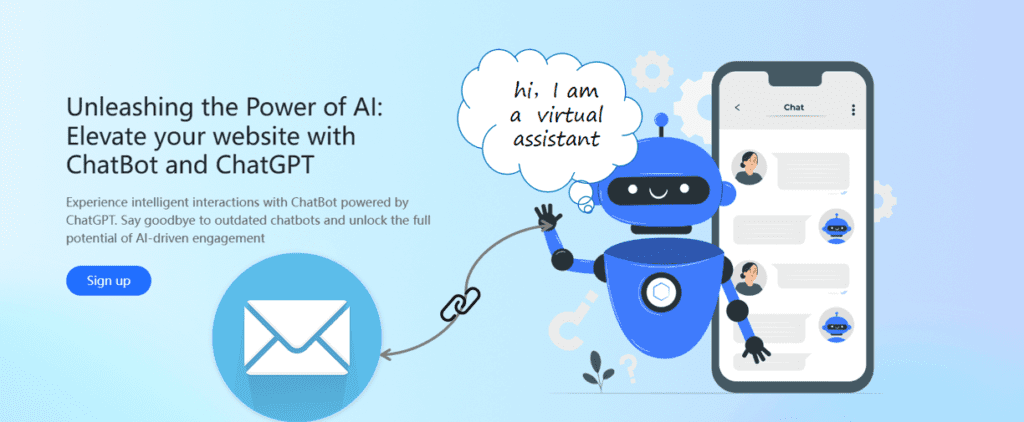
Unlocking the Power of Chatbot-Email Integration: Enhancing Customer Engagement and Personalization
Connecting a chatbot with Email brings numerous benefits, revolutionizing the way we communicate and engage with our audience. One of the key advantages is the ability to auto-response to email inquiries or questions from customers. The second advantage is the ability to send mass emails effortlessly. With this integration, you can reach a large number of recipients simultaneously, saving time and effort in manual email distribution. Additionally, the chatbot can automate the process of generating customized emails, tailoring the content specifically to each recipient. This personalization enhances the user experience, making the communication more relevant and engaging. Whether it’s personalized promotions, updates, or notifications, the chatbot and Email connection empowers businesses to deliver targeted messages that resonate with their audience, fostering stronger connections and driving better results.
To set up an Email for Easiio ChatAI chatbot, you can follow these steps:
1. Register and log in to your Sflow Account (https://sflow.io/).
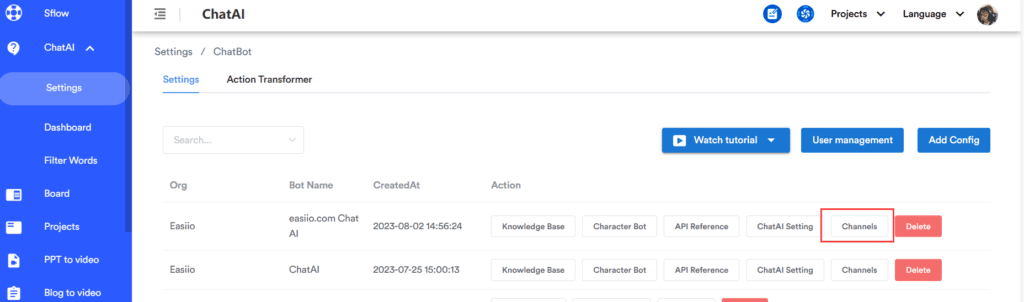
2. Chat AI setting->channel->email->Add Config
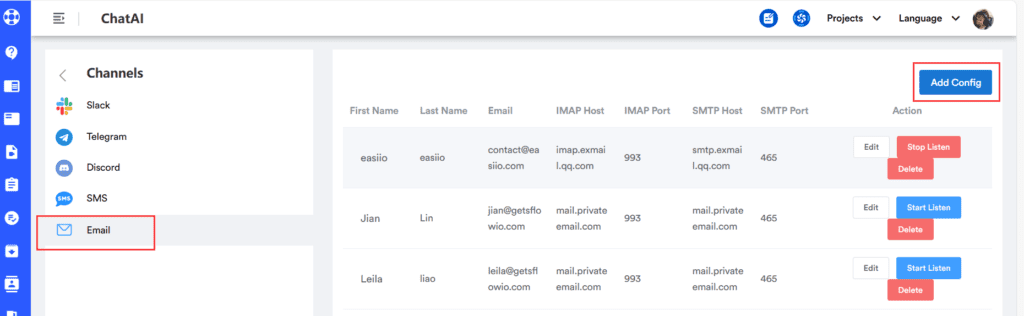
3. Add New Account: import your “First Name, Last Name, Email, Pass(email password), IMAP Host, IMAP Port, SMTP Host, SMTP Port”
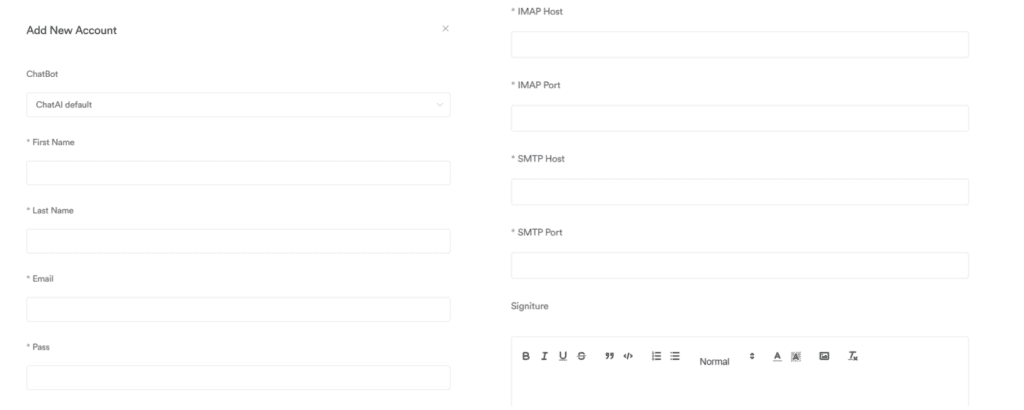
Where is the IMAP Host, IMAP Port, SMTP Host, and SMTP Port?
3.1 Login to your email account first (using privateemail.com as an example, using email provider will be similar)(https://privateemail.com/), and then click ‘Connect your device’ in the settings section.
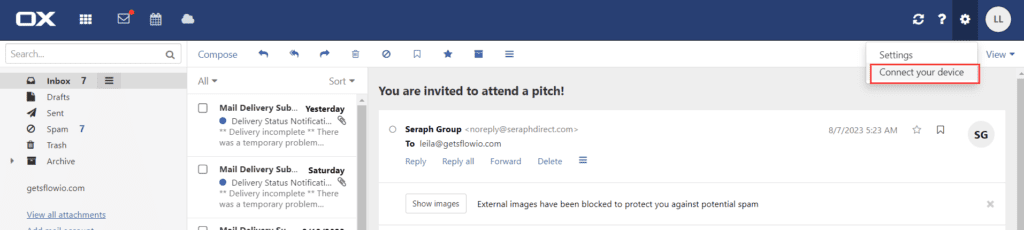
3.2 Chose your device configure(such as Windows PC)->chose Mail
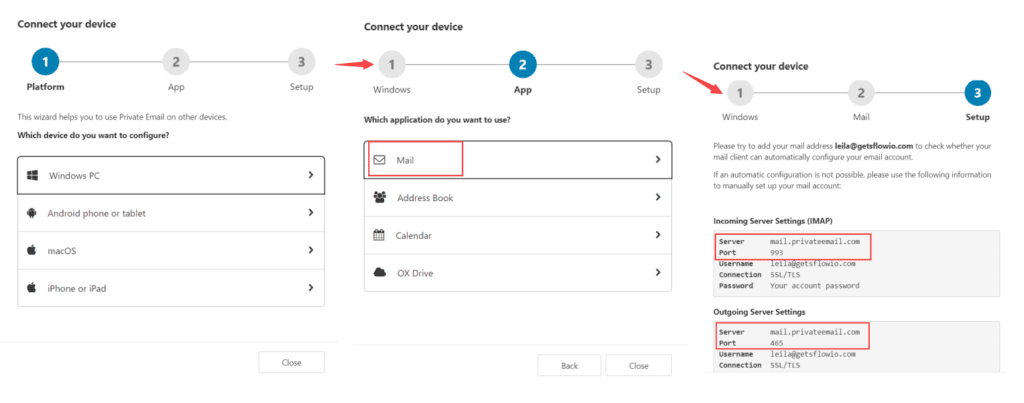
4. Confirm. Now, your email is connected to Chatai Chatbot.
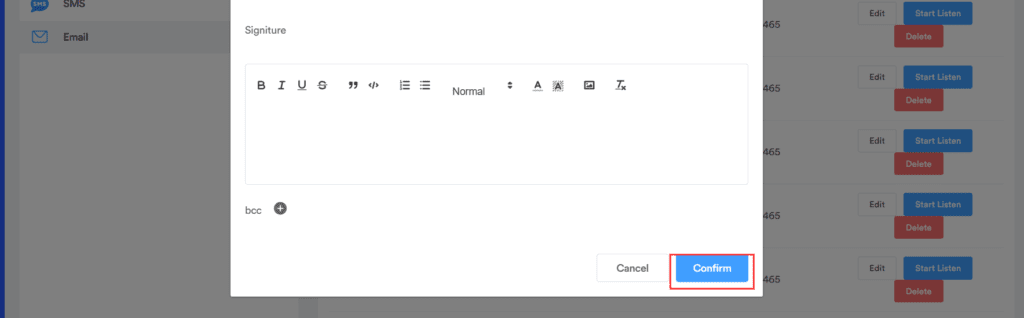
5. Now you can use commands to interact with EasiioChatAI:
– Make sure your email and Chatbot are connected(Star Listen).