5 Simple Steps to Embed a PowerPoint Presentation into a WordPress Website
Are you looking to add a dynamic presentation to your WordPress website? One effective way to do so is by embedding a PowerPoint presentation by converting it to a video presentation with Sflow video. Into a WordPress Website with voice not only does it make your content more visually appealing, but it also enhances the user experience.
Sflow video presentation has the following advantages compared to embedded images or motion jpegs in your website.
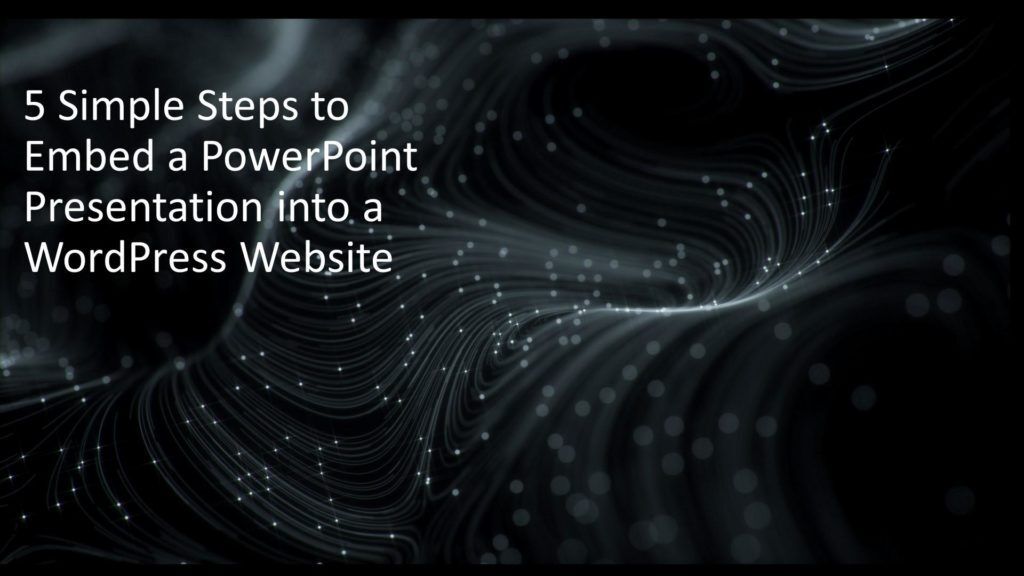
Benefits:
- Offers a mode of motion JPEG display, enabling the presentation of multiple images in sequence.
- Can be played as a video with slides and AI voice narrative, providing a more engaging experience.
- Allows support for multiple language narratives, making it suitable for international customers.
- Enables embedding of both videos and pictures, further enhancing the overall user experience.
- Updates to the presentation can be made easily through the Sflow video website.
In this blog, we’ll guide you through the 5 simple steps to embed a PowerPoint presentation into a WordPress website using Sflow Video Presentation.
The Steps
Step 1: Upload a Presentation PPT to Sflow Video Presentation
The first step is to upload your PowerPoint presentation to Sflow Video Presentation. This cloud-based platform allows you to easily turn your PowerPoint presentation into a video presentation.
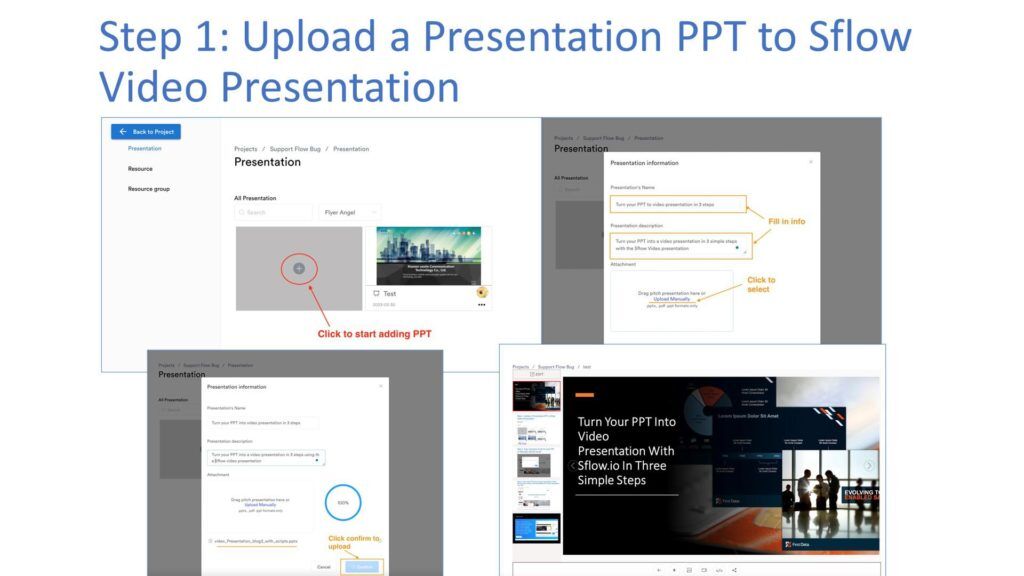
Step 2: Auto Generate Script for Each PPT or Manually Add the Script
Once your presentation is uploaded, you can choose to auto-generate the script for each slide or manually add the script. Adding a script to your presentation is important as it helps with accessibility and search engine optimization and AI voice narrative.
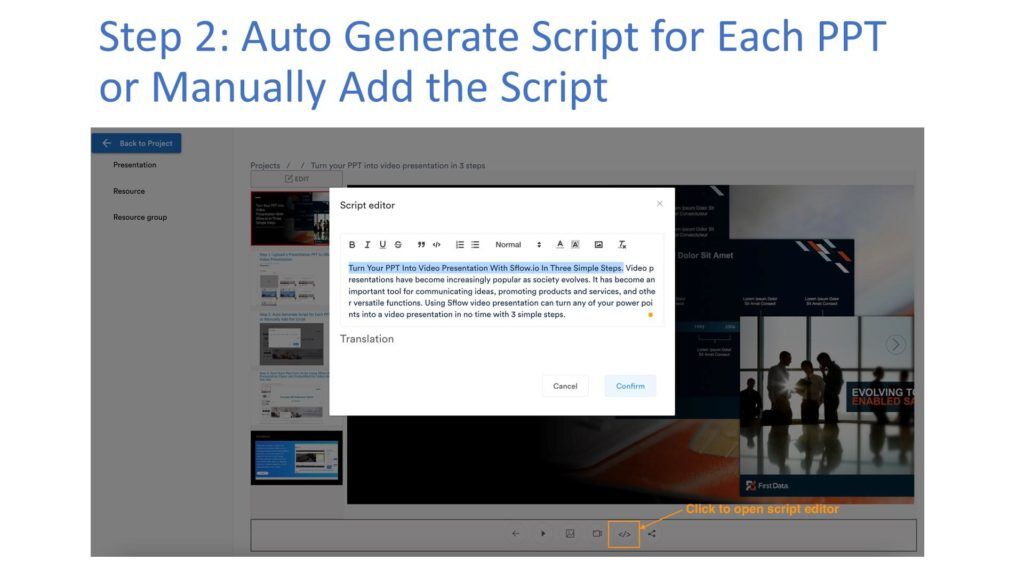
Step 3: Copy the Share Link from Sflow Video
After you’ve uploaded your presentation and added the script, you’ll need to copy the share link from Sflow Video. This link will allow you to embed your presentation onto your WordPress website.
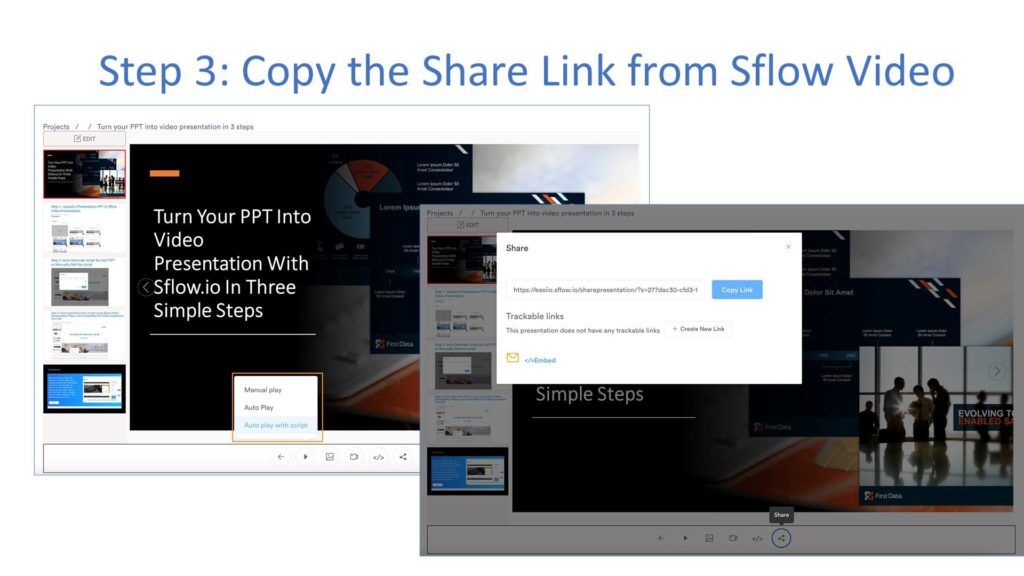
Step 4: Install Easiio Video Presentation WordPress Plugin to your WordPress Website
Once you get the share link, it’s time to install the Easiio video demo WordPress plugin on your site. In the meantime, to do this, please visit the Sflow video page. Find the download link for the WordPress plugin by scrolling down the page.
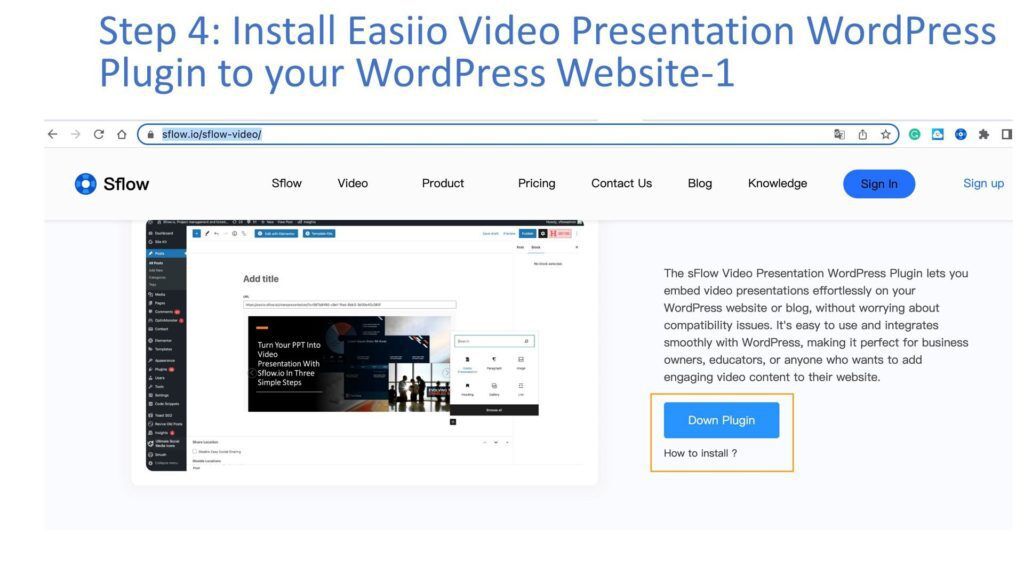
After downloading the plugin, proceed to the WordPress admin section and access the Plugins page. Next, upload the plugin zip file to add it as a new plugin. This plugin simplifies the process of embedding videos, presentations, and other multimedia content onto your website. Upon successful installation, you can easily locate the plugin in the WordPress page or blog editor, as demonstrated in the accompanying image.
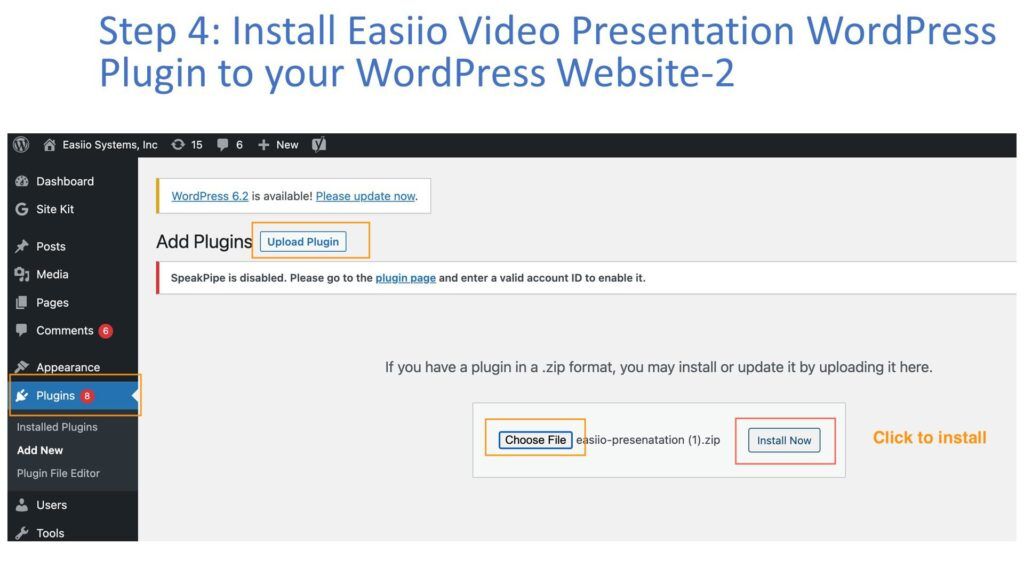
Step 5: Insert the WordPress Easiio Presentation Plugin into Your Blog or Page, and Paste the Share Link in Step 3
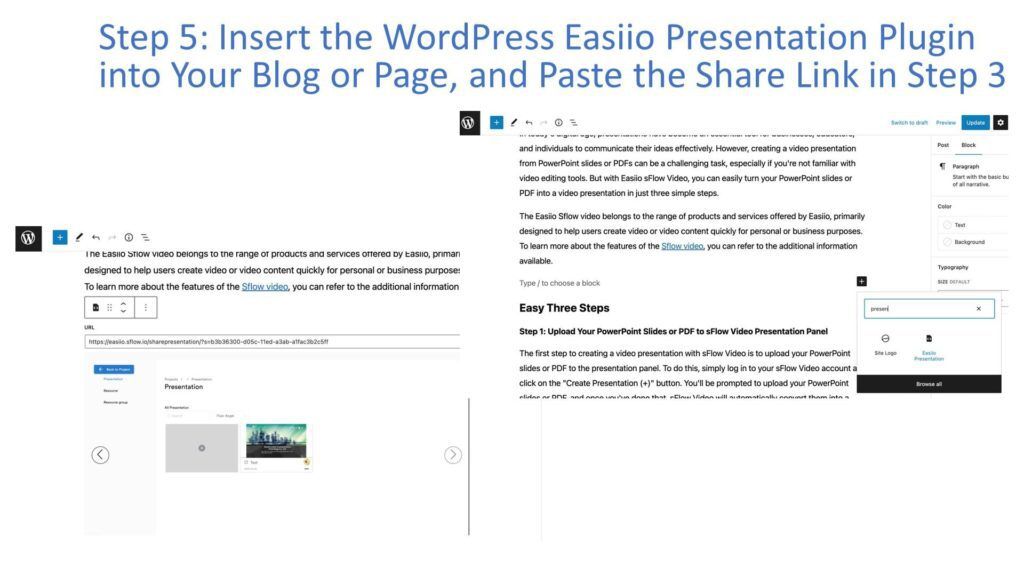
into a WordPress Website with voice
The final step is to insert the Easiio demo plugin into your blog or page.
At the same time, paste the sharing link for the flow video. Once you do this, your PowerPoint presentation will be embedded into your WordPress website. Become a real-time AI voice narrative video demonstration.
Conclusion:
In conclusion, embedding a PowerPoint presentation into a WordPress website is a great way to enhance the user experience and make your content more visually appealing. By following these 5 simple steps, you can easily embed your presentation onto your WordPress website using Sflow Video Presentation and the Easiio Video Presentation WordPress Plugin.