Top 10 plugins for Visual Studio Code
Plugins for Visual Studio Code can greatly enhance a developer’s productivity by providing addtional functionality and tools. These plugins can automate repetitive tasks, provide real-time code analysis, and improve the overall development experience. For example, a plugin might add syntax highlighting, linting, or debugging support for a specific programming language. Additionally, plugins can provide integrated tools for version control systems like Git, making it easier to manage code changes and collaborate with others. Plugins can also offer shortcuts and hotkeys, as well as improved navigation and search capabilities, to help developers work more efficiently. With the vast array of plugins available for Visual Studio Code, developers can easily customize their setup to suit their specific needs and streamline their development process.
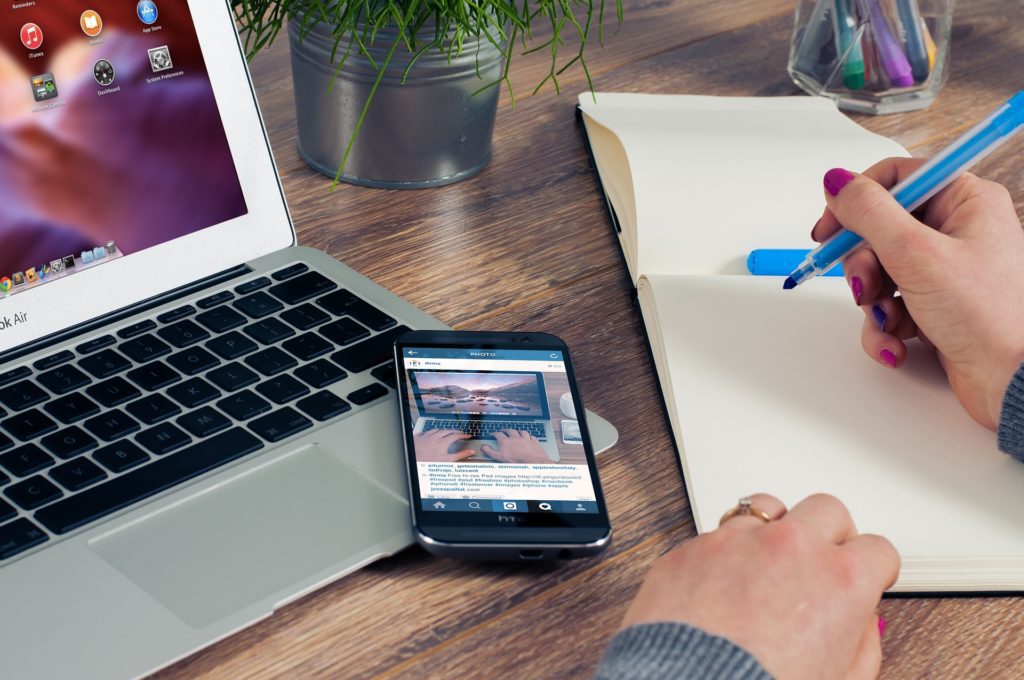
The top 10 list
Here are the top 10 plugins for Visual Studio Code with download URLs and descriptions of the plugins:
1. Prettier – Code formatter – https://marketplace.visualstudio.com/items?itemName=esbenp.prettier-vscode – Description: Automatically formats code in a consistent style.
2. Visual Studio IntelliCode – https://marketplace.visualstudio.com/items?itemName=VisualStudioExptTeam.vscodeintellicode – Description: Enhances the autocomplete experience with AI-assisted suggestions.
3. GitLens – Git supercharged – https://marketplace.visualstudio.com/items?itemName=eamodio.gitlens – Description: Enhances the Git integration in Visual Studio Code.
4. Auto Close Tag – https://marketplace.visualstudio.com/items?itemName=formulahendry.auto-close-tag – Description: Automatically adds closing tags in HTML, XML, and other markup languages.
5. ESLint – https://marketplace.visualstudio.com/items?itemName=dbaeumer.vscode-eslint – Description: Lints JavaScript and TypeScript code for potential errors and improves code quality.
6. Visual Studio Keymap – https://marketplace.visualstudio.com/items?itemName=ms-vscode.vs-keybindings – Description: Brings the keyboard shortcuts from Visual Studio to Visual Studio Code.
7. Bracket Pair Colorizer – https://github.com/CoenraadS/BracketPair – Description: Colors matching brackets to make it easier to distinguish between nested code blocks.
8. Material Icon Theme – https://marketplace.visualstudio.com/items?itemName=PKief.material-icon-theme – Description: Adds Material Design icons to the Visual Studio Code file explorer.
9. Todo Tree – https://marketplace.visualstudio.com/items?itemName=Gruntfuggly.todo-tree – Description: Provides a tree view of to-do comments in your code.
10. Path IntelliSense – https://marketplace.visualstudio.com/items?itemName=christian-kohler.path-intellisense – Description: Autocompletes filenames in import statements and other file references.
Conclusion
The choice of plugins is crucial when it comes to enhancing the functionality of your website or application. The right plugins can add various features and capabilities, making your site more efficient, user-friendly, and enjoyable to use. However, with so many options available, choosing the right plugins can be overwhelming. To make the right decision, it’s important to consider factors such as compatibility, security, and user reviews, as well as the specific needs and goals of your website or application.In conclusion, the choice of plugins may vary based on individual preferences and the type of development work being done in Visual Studio Code.